The good news is that IRA’s annual convention offers over 500 sessions, including full-day institutes, symposiums, and author luncheons. The bad news is that selecting which sessions to attend can be overwhelming!
That’s where the iPlanner comes in. The iPlanner (short for “itinerary planner”) is an online directory of the latest information about convention events. It includes three sections: the Itinerary Planner, the Program Grid, and the Event Search.
Create a Personalized Itinerary
The first screen you see when you visit /iplanner has information about the iPlanner and a place to login and enter your password. While everyone is free to browse convention offerings on the Program Grid and to use the Event Search, creating a login and password allows the iPlanner to “remember” sessions you save to your itinerary.
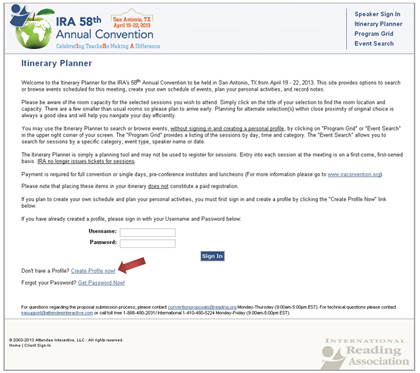
If you have never used the iPlanner, simply click the “Create Profile now!” link toward the bottom of the page. The login and password for the iPlanner are different than your member login/password and any other logins and passwords you may have set up with IRA, so new iPlanner users should create a profile. It’s an extra step, but it’s worth it!
Once you create a profile and login, it is easy to search for sessions and add them to your itinerary.
Browse the Program Grid
One way to find sessions you’re interested in is to use the Program Grid. Clicking on underlined links at the top of the grid page display different days or all days. Session times run along the left side of the grid.
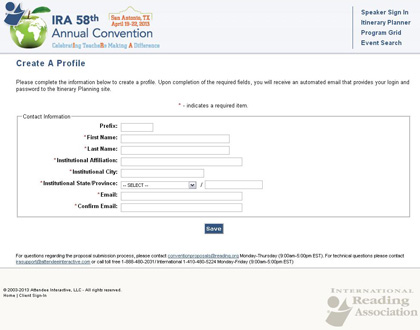
The grid is divided into 13 columns: Adolescent Literacy/YA Literature, Assessment, Children’s Literature, Common Core Standards, Early Childhood/Head Start, English Language Learners, International, IRA Council Activity, Literacy Leadership, RtI, Struggling Learners, Technology, and Title 1. If you are interested in one of these topics, review the sessions listed in that column.
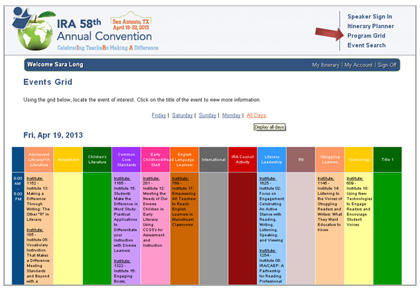
Click on the underlined link to open a window with more information about that session, including date, times, presenters, capacity, clock hours, and more. This window also has options to print this information or add it to your itinerary.
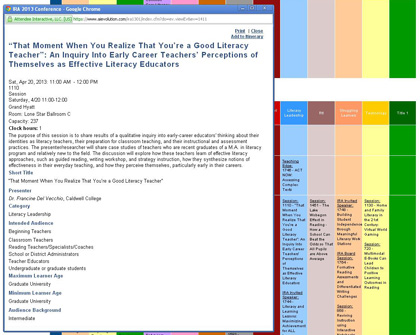
Add Sessions to Your Itinerary with One Click
Once you are logged in, an “Add to Itinerary” link appears on each session on the iPlanner. Click it, and then click “OK” to place the session listing on your personal online itinerary.
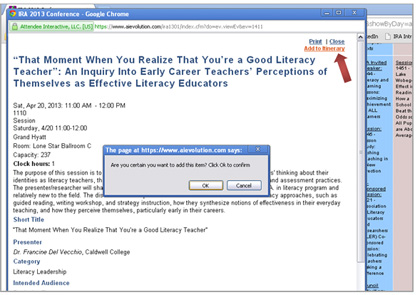
Searching for Specifics
If you are interested in a specific topic or are looking for a session from a certain presenter, use the Event Search.
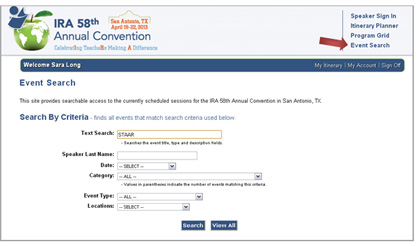
You can search by keyword (text search), speaker last name, date, category, event type (luncheon, symposium, Teaching Edge, etc.), and/or location. When your search results are displayed, click on the underlined link for a window with more session information and a link to add it to your itinerary. Or, simply add sessions to your itinerary using the “Add” checkbox on the right side of the search results webpage. Sessions that are already added to your itinerary will say “Added.”
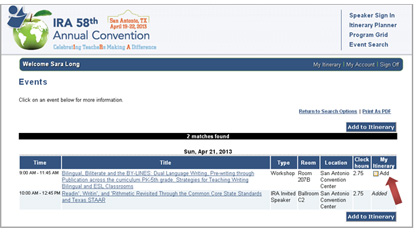
Review Your Itinerary
To see items you’ve added to your itinerary, click on the “My Itinerary” link in the blue bar at the top right of the screen.
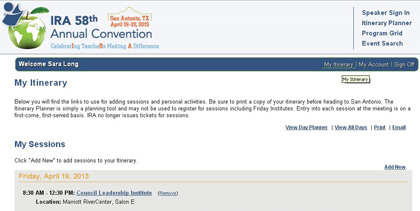
On your online itinerary, it is easy to review your convention plans and click on session links for more details. You can add one, two, or even three simultaneous sessions to your itinerary in case one is full or cancelled. Sessions can be removed from your itinerary at any time by clicking on the “Remove” link next to the session title.
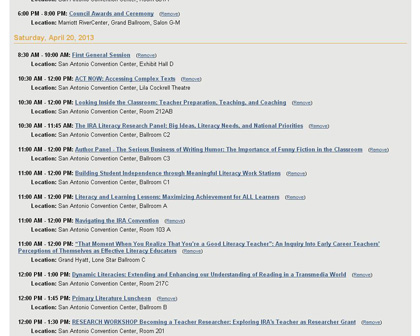
Click on “View Day Planner” link at the top right of the “My Itinerary” page to see a colored chart of how sessions overlap.
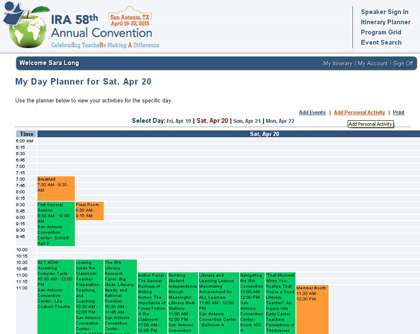
Add Your Own Events
Having lunch with a colleague? Carving out time to visit the Exhibit Hall? Taking a side trip to the Alamo? The iPlanner has the option to add your own events to your itinerary. From the “My Day Planner” page, click on the “Add Personal Activity” link in the upper right. Personal activities that you created show in orange on your day planner.
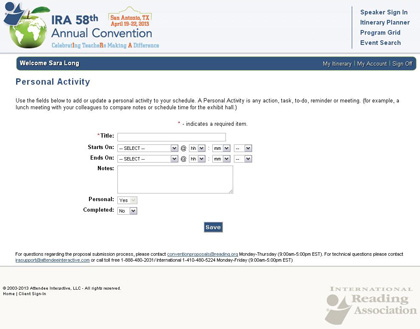
Print and Go
The “My Itinerary” page gives you the option to produce a printer-friendly version of your schedule to bring to the convention. Simply click the “Print” link at the top right. You can also e-mail your itinerary to the address in your profile.
Adding Sessions Is Not Registering or Reserving Seats!
Please be aware of the room capacity for the selected sessions you wish to attend. The Itinerary Planner is simply a planning tool and is not used to register for sessions. Entry into each session at the meeting is on a first-come, first-served basis. IRA no longer issues tickets for sessions.
Payment is required for full convention or single days, pre-conference institutes and luncheons. Please note that placing these items in your itinerary does not constitute a paid registration. For more information or to register, please go to www.iraconvention.org.
The IRA 58th Annual Convention runs from April 19 to 22, 2013, in San Antonio, Texas. Visit www.iraconvention.org and the iPlanner Program Grid and Event Search for details.