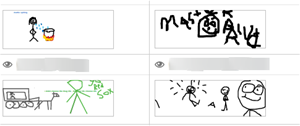 “Can we do this again?” Isn’t that what every teacher loves to hear? It’s always rewarding when students find your lessons engaging and want to repeat an activity. It’s even more satisfying when students ask this question after a lesson that you want to explore further, not just after a game you played to review for a test. Interactive presentation tools such as Pear Deck can help teachers create lessons that are both engaging and meaningful.
“Can we do this again?” Isn’t that what every teacher loves to hear? It’s always rewarding when students find your lessons engaging and want to repeat an activity. It’s even more satisfying when students ask this question after a lesson that you want to explore further, not just after a game you played to review for a test. Interactive presentation tools such as Pear Deck can help teachers create lessons that are both engaging and meaningful.
What is an interactive presentation tool?
Remember attending staff development sessions with PowerPoint presentations and thick, stapled note-taking packets? Maybe you even subjected your students to similar presentations. Today, there are many more options for engaging your students.
Interactive presentation tools, such as Nearpod and Pear Deck, allow you to create PowerPoint–type slides, but now you can ask questions and get instant feedback from all of the students in your class as you present. By sharing a link and code to your slideshow, students can sign in and see the presentation on their devices. A slide could contain information, questions, or both in multiple formats. As students respond on their devices, the answers (without student names) can be displayed on the projector screen.
One of the biggest advantages of tools like Pear Deck is that every student can now participate freely in discussions. Teachers can instantly catch a glimpse of each student’s understanding, even those who never raise a hand. This is what formative assessment looks like in the digital age.
Sometimes teachers shy away from new technology or feel overwhelmed by it. No need to worry when it comes to tools like Pear Deck and Nearpod. If you have ever created a PowerPoint slide, you can create an interactive presentation and have your students using it tomorrow.
What does using Pear Deck look like?
I began using Pear Deck in my seventh-grade language arts classroom two years ago. In addition to the features mentioned earlier, Pear Deck offers the following:
- Pear Deck is a Google Drive app, and each session of a presentation can be saved to your Google Drive. Student names are attached to their answers in the teacher view.
- Did the bell ring when you were halfway through your presentation? No problem, just save the session and start it up again the next day. When students join they will be brought to where you left off automatically.
- There is a variety of question types in Pear Deck: multiple choice, number response, text response, drawing, dragging, and more. You can also have slides with information, videos, pictures, and websites.
Teachers across disciplines and grade levels are using Pear Deck. Here are some ideas for using Pear Deck in language arts classes:
- Check for understanding of a read-aloud book. Ask students to identify characters, vote for a favorite character, or explain the theme.
- Have students draw a scene from the book and review the drawings with the class.
- Post photos of different versions of the book cover and have students circle the one they think is most effective.
- Post four photos on a slide and have students drag a dot to the image that most closely resembles the setting of a story.
- Ask students to write a simile. Review student answers and discuss what makes an effective simile.
- Teach close reading skills by reading and discussing a complex text using Pear Deck.
- Working on editing skills? Have students drag a dot to the error in the sentence, or use multiple choice to ask them to choose the correctly punctuated sentence.
No matter what you ask your students to do on Pear Deck, the real value comes in discussing the answers as a class. Instead of hearing from the same two or three students, you have an answer from every student. This leads to much richer and more meaningful discussions. And at the end of class, your students will want to know when they will be doing this again.
Tim Flanagan is a seventh-grade language arts and social studies teacher at Pawcatuck Middle School in Stonington, CT. He holds a sixth-year degree in Instructional Technologies and Digital Media Literacy from the University of New Haven. You can read his blog and follow him on Twitter.