While sitting and waiting for a plane recently, I heard an advertisement for a Microsoft laptop suggesting it was better than a Chromebook. Among other things, the advertiser pointed out that because it opens into Chrome’s browser when it starts up, a Chromebook has to use the Internet to be able to work. In addition, you cannot use outside software such as Photoshop or Microsoft Office on a Chromebook. However, I’ve heard others suggest that the Chrome browser has most of the capabilities one might need in a computer. Students in schools who have adopted Chromebooks, for example, can access an infinite number of online texts and interactive tools as well as a range of dynamic web based applications such as Google Docs and Google Earth.
Given these differences in opinions, I decided to investigate further to see firsthand how teachers feel about using Chromebooks in the classroom. I visited a second grade classroom to observe their use of Chromebooks and talked to the teacher to see how she was using them to build reading and writing skills in her curriculum.

The school I chose to observe in had received their Chromebooks from a grant the year before. Even though it was already December when I visited, the class had only been using them for a short time because there was quite a bit of set up involved by their school’s technical support team before they could be used in the classroom.
The teacher explained how Google Apps for Education had provided the school with a unique domain. This enabled them to safely store all of their e-mail and student work in its own part of the cloud. After connecting the Chromebooks to this domain, each student classroom was set up on the school’s domain with a class email address. Each student was also assigned a unique login to access the system so each student had his/her own private workspace.
As I entered the classroom, all of the students were sitting at their desks with their Chromebooks in front of them, writing an acrostic poem about winter for their English assignment. Students were using Google Drive to work on a word processing document (Google Docs), and the teacher was using an add-on script called Doctopus to send assignment prompts to each student (see the how-to guide for more information). She was able to create one document and then send it out so that each of the students received their own copy named with their own name. The teacher also had access to each of their drives and could monitor what students were doing in Google Docs from her computer. Other management techniques to increase teacher efficiency with Chromebooks can be employed with a tool called Hapara.
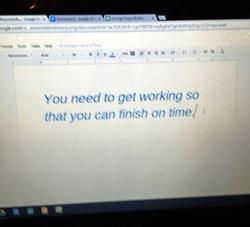 While I was observing, the teacher was sitting in the back of the room helping some of her students. At the same time, she was keeping an eye on what was going on in the rest of the room. She had arranged the seats so that she could sit in the back of the room and see all of the screens. If she saw someone who needed a reminder or additional support, she could quickly type right into their Google Drive document rather than taking time away from the students she was working with.
While I was observing, the teacher was sitting in the back of the room helping some of her students. At the same time, she was keeping an eye on what was going on in the rest of the room. She had arranged the seats so that she could sit in the back of the room and see all of the screens. If she saw someone who needed a reminder or additional support, she could quickly type right into their Google Drive document rather than taking time away from the students she was working with.
I also noticed that these second graders were applying a broad range of skills to their work. For example, they had learned how to efficiently navigate into their account and then to Google Drive to access their document. Although their typing was slow, they were also learning how to use a keyboard. Since the document saved automatically, there was no time lost in redoing documents because of common mistakes like a student forgetting to save his work or inadvertently saving over someone else’s document.
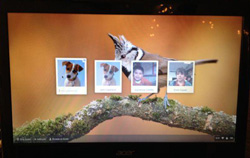 Outside of using Google Drive as a main source of productivity applications, Chromebooks start instantly when they are turned on, as opposed to a more traditional laptop operating system that keeps users waiting for a number of applications to start up in the background. Another significant benefit is that unlike most laptops, Chromebooks hold a charge for eight hours, so there is no need to recharge them during recess or lunch. This reduces the amount of time teachers need to spend managing laptop power issues, and allows more time for meaningful teaching. Because their data is stored in the cloud, several students can easily share one Chromebook and keep their work separate; they simply sign in with their own account and password to access their personal files. Students can even design their own desktop and icon or logo for signing in. Of course, a necessity for using Chromebooks in school is a robust Internet connection since the Chrome browser is central to every activity.
Outside of using Google Drive as a main source of productivity applications, Chromebooks start instantly when they are turned on, as opposed to a more traditional laptop operating system that keeps users waiting for a number of applications to start up in the background. Another significant benefit is that unlike most laptops, Chromebooks hold a charge for eight hours, so there is no need to recharge them during recess or lunch. This reduces the amount of time teachers need to spend managing laptop power issues, and allows more time for meaningful teaching. Because their data is stored in the cloud, several students can easily share one Chromebook and keep their work separate; they simply sign in with their own account and password to access their personal files. Students can even design their own desktop and icon or logo for signing in. Of course, a necessity for using Chromebooks in school is a robust Internet connection since the Chrome browser is central to every activity.
At the time, most of the programs that were used in this classroom were available online, as shown in their Chromebook Classroom List. There are useful teaching guides for Chromebooks, such as this one by Kathy Schrock. Google Apps also has an Apps Document and Support page that’s incredibly useful for teachers. However, a few specialty programs at the school would not work with the Chrome system. The STEAM teacher, for example, could not use the Chromebooks with her students because her Robotics software could not be installed on them.
Overall, after my visit to this classroom, my conclusion is that Chromebooks can be an excellent way to teach most things in the classroom. In time, the Chromebook will become even more useful as more specialty programs like Robotics are made available online and the Internet becomes quicker and more robust at schools. If a school has a weak Internet connection or if it is often down, Chromebooks are not an ideal solution for a classroom.
 Janice Friesen is self-employed as a Technology Tutor. Her company, I’m not a Geek.com, provides hourly one on one or small group training to people who missed bits and pieces of technology use and need to learn for various reasons. She has a teaching credential and Masters in Educational Technology. She worked for many years in Elementary Schools with teachers and students.
Janice Friesen is self-employed as a Technology Tutor. Her company, I’m not a Geek.com, provides hourly one on one or small group training to people who missed bits and pieces of technology use and need to learn for various reasons. She has a teaching credential and Masters in Educational Technology. She worked for many years in Elementary Schools with teachers and students.
This article is part of a series from the International Reading Association Technology in Literacy Education Special Interest Group (TILE-SIG).