As you revel in the afterglow of inspiration and camaraderie from the International Reading Association (IRA) 58th Annual Convention in San Antonio, don’t forget to add one more “to-do” to your list: print your clock hours!
Many districts require proof of conference attendance for professional development credit. To research your state’s clock hour policies, visit IRA’s clock hours information page.
IRA offers an online clock hour interface that allows you to print a certificate of attendance in English or Spanish and/or print an official transcript of sessions you attended. Simply follow the steps below to obtain the paperwork necessary for your supervisors and administrators.
How to Print a Certificate of Attendance
1. Visit the IRA Annual Conference website at www.iraconference.org. Click on the blue “log on and create a transcript” link next to the orange clock on the right side of the screen.
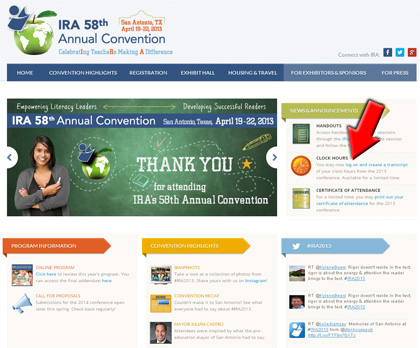
2. On the webpage that opens, enter your badge number, first name, and last name in the fields indicated. Then click the “Next” button.
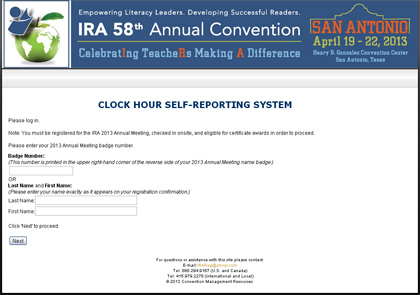
3. On the next webpage, determine whether you’d like to print a certificate of attendance or an official transcript of your sessions for professional development. Certificates are available in English or Spanish. Click the appropriate gray button for the item you desire. For now, we will show you how to print a certificate, so we’ll click on the “Claim Certificate of Attendance (English)” button.
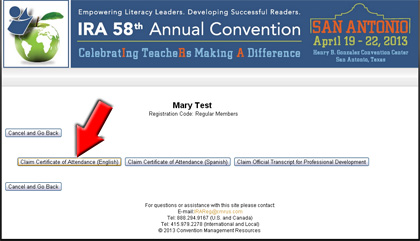
4. On the next webpage there is a brief, one-question survey about your experience in San Antonio. Please respond to this question and then click the “Next” button.
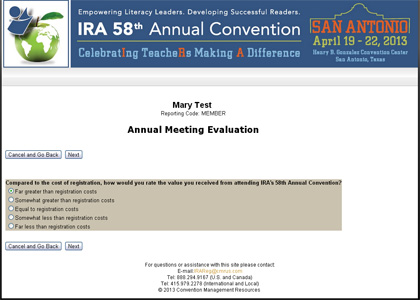
5. The next webpage will show buttons for the three options again: “Claim Certificate of Attendance (English),” “Claim Certificate of Attendance (Spanish),” and “Claim Official Transcript for Professional Development.” It will also show a list of sessions that you already added to your transcript, if you added sessions using the clock hours interface on-site at the Convention Center or from your personal computer.
(Since we are just printing a certificate in this example, we do not need to add sessions to our transcript at this point. We will show you how to do that in the next section of this guide.) For now, we’re just clicking the “Claim Certificate of Attendance (English)” button.
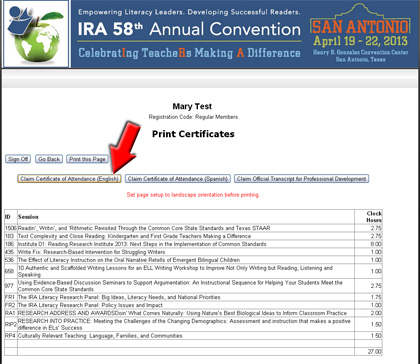
6. This is how the certificate will look. You can print this certificate.
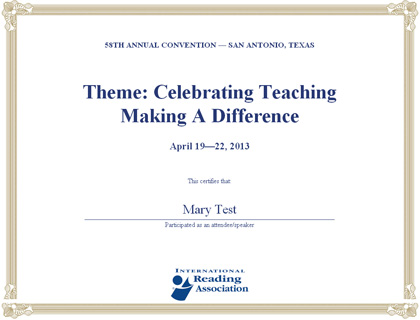
If you chose a certificate in Spanish, this is how it will look:

How to Print a Clock Hours Transcript
1. If you’d like to print a transcript, follow steps 1. and 2. above. At step 3., click on the “Claim Official Transcript for Professional Development” button.
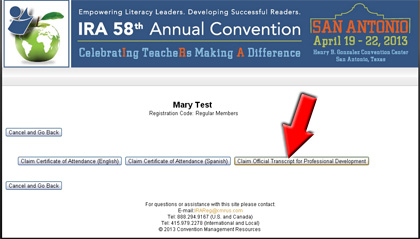
2. A webpage with a list of sessions will show. Click on the yellow tabs on the top of the list to switch days, and click on the checkboxes next to the sessions you attended each day.
When you click a checkbox for a certian time-slot, the checkboxes next to other sessions during that time slot will “fade” so you cannot select them.
When finished selecting sessions for all days you attended, click on the gray “Next” button at the top of the page.
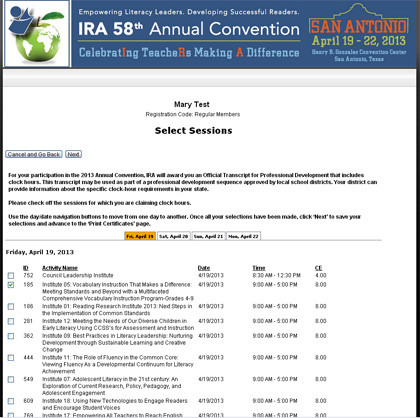
3. The next webpage shows a list of the sessions you selected and the total number of clock hours you acquired. Click on the “Claim Official Transcript for Professional Development” button to view your transcript.
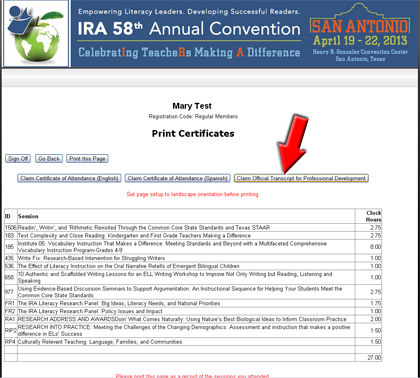
4. Your transcript will look like this. Print it for your records and/or to submit it to your supervisor.
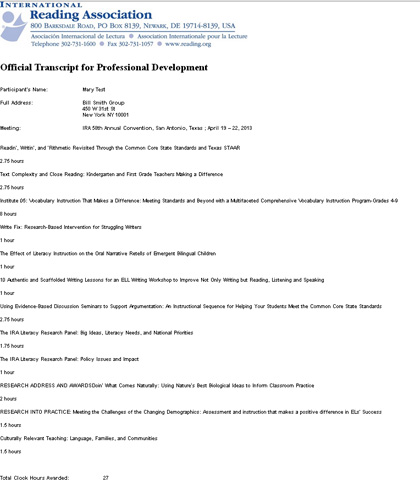
It’s as simple as that! If you require assistance, please contact our customer service department at CustomerService@/, 800-336-7323 (U.S. and Canada), or 302-731-1600 (International and Local).